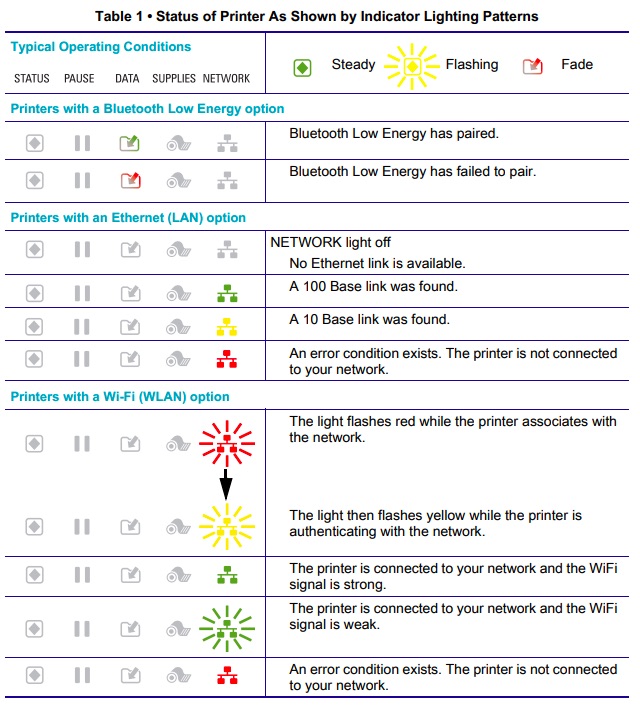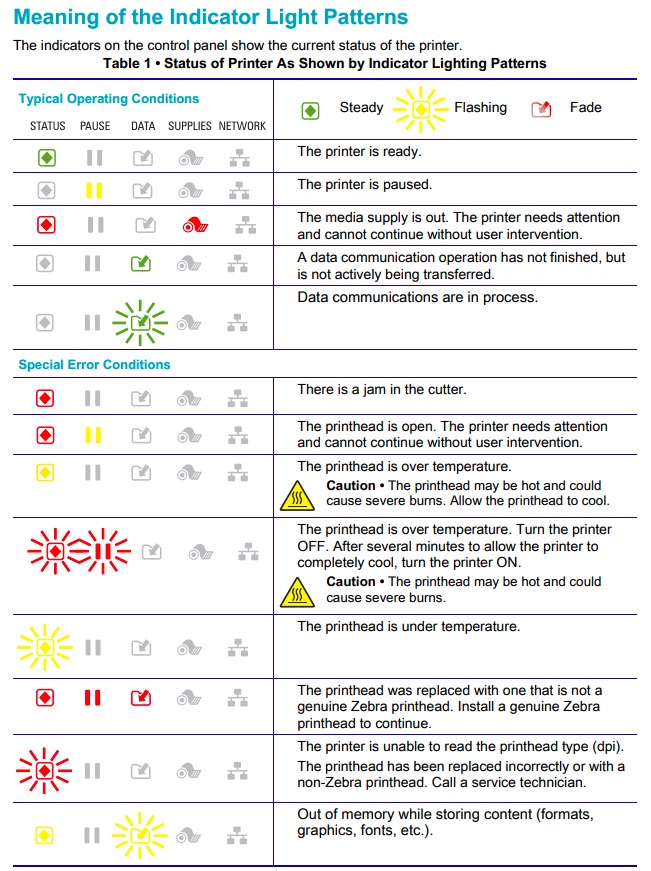Understanding Zebra ZD421 Printer Lights: Troubleshooting Guide
Is your Zebra printer flashing a cryptic sequence of red, amber, and green? Understanding these indicator lights is key to swiftly resolving printing issues and minimizing downtime. This comprehensive guide deciphers the language of Zebra printer lights, empowering you to troubleshoot like a pro.
Zebra printers, renowned for their reliability in demanding environments, occasionally encounter hiccups. From the compact ZD421 desktop printer to the robust ZT200 series industrial workhorses, these devices rely on a sophisticated system of indicator lights to communicate their status. Learning to interpret these signals can save you valuable time and frustration.
| Manufacturer | Zebra Technologies |
| Website | www.zebra.com |
| Products | Barcode printers, RFID printers, mobile computers, scanners, software |
| Founded | 1969 |
| Headquarters | Lincolnshire, Illinois, USA |
One common issue encountered with the ZD421, especially in thermo-transfer mode, is intermittent freezing during printing or feeding. This is often accompanied by a frustrating alternating flashing of the status and pause indicators a red flash from the status light, followed by a red flash from the pause light, then repeating with a green flash from the pause light. This sequence signals a problem that requires immediate attention.
The five primary indicators on Zebra printersStatus, Pause, Data, Network, and Supplyprovide a wealth of information. Each indicator, with its distinct color patterns (steady, flashing, fading), points towards the general area of the problem, helping you narrow down the troubleshooting process. For example, a steady red Status light often indicates a media-related issue, while a flashing amber Network light suggests authentication problems.
Understanding the nuances of these light patterns is essential for effective troubleshooting. A flashing red Status light on a ZD421 might signify anything from a media out error to a printhead authentication failure. Similarly, an amber Status light could indicate a printhead overheat, element failure, or even memory issues. Consulting the printer's manual alongside this guide will offer a precise interpretation of these signals.
Consider a scenario where your ZD421 displays a flashing red Status light. First, check the media: Is the roll loaded correctly? Is the media compatible with the printer settings? If the media is fine, inspect the printhead: is it closed securely? Is it overheating? A flashing amber light, on the other hand, might point to a printhead overheat or element failure, necessitating a closer examination and potentially a replacement.
Network connectivity issues can also be diagnosed using indicator lights. On some models, a flashing red Network light indicates the printer is associating with the network. A transition to flashing amber signifies authentication mode, followed by flashing yellow during the authentication process. If the light remains red or amber for an extended period, it might suggest a problem with network configuration or credentials.
When encountering issues with your Zebra printer, a systematic approach is crucial. Start by checking the Status indicator light. Red typically indicates media issues, while yellow suggests the printer is paused. Next, verify the Data indicator to ensure data transfer is occurring smoothly. Low supplies, like labels or ribbon, can also disrupt printing, so check the Supply indicator. Finally, inspect the printhead for overheating or other issues. If the problem persists after these initial checks, consult the printer manual for a more detailed diagnosis.
If your Zebra printer is still giving you trouble, there are a few more things to consider. Ensure your printer model is supported by your software. Lightspeed, for example, supports specific Zebra models like the ZD421, ZD420, ZD411, and ZD410. Incompatibility can lead to unexpected behavior. When changing media types or sizes, ensure the printer settings are properly adjusted to match the new supplies. Mismatched settings can cause print quality issues, skipped labels, or media out errors.
If all else fails, don't hesitate to seek professional assistance. If your printer is under warranty, contact Zebra directly for support. For out-of-warranty printers, contacting a certified Zebra service provider is often the best course of action. They can diagnose and repair complex issues that are beyond the scope of basic troubleshooting.
Dealing with third-party sellers can add complexity to warranty claims. Some sellers require direct contact with Zebra for troubleshooting before accepting returns. This can be a frustrating process, but it's important to follow their instructions to avoid complications. If Zebra confirms a hardware defect, the third-party seller should honor the return or exchange policy.
Sometimes, seemingly simple issues can have complex causes. For instance, a printer may get stuck repeatedly despite correct media loading and settings. This might be due to subtle mechanical issues, firmware problems, or even environmental factors. Ambient temperature exceeding the printers operating range can affect performance and even cause malfunctions. Direct sunlight can raise internal temperatures and trigger unexpected behavior.
Remember, a thorough understanding of your Zebra printer's indicator lights is paramount for efficient troubleshooting. By familiarizing yourself with the various light patterns and their corresponding issues, you can quickly identify and address problems, minimize downtime, and ensure smooth printing operations. Don't be intimidated by blinking lights; they're your guide to a healthy, functioning printer. Use this knowledge to master your Zebra printer and keep your operations running efficiently.