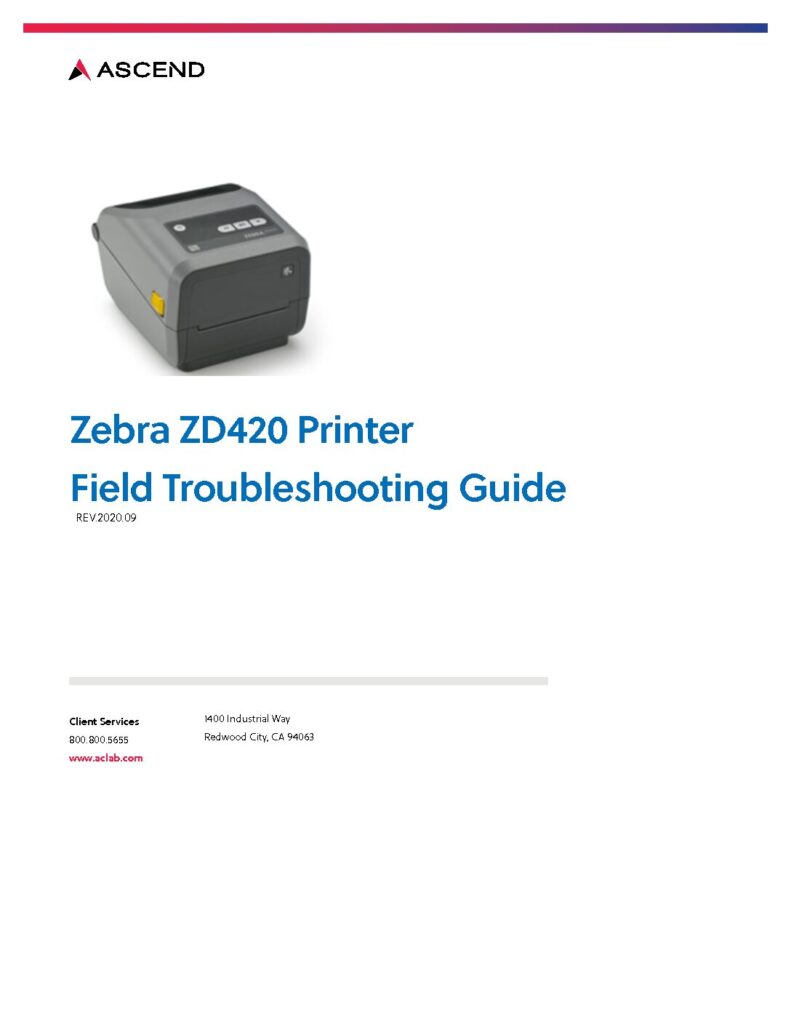Fix Zebra ZD420 Printer Issues: Troubleshooting Guide
Is your Zebra ZD420 label printer giving you a headache? Troubleshooting printer problems can be a time-consuming ordeal, but with a systematic approach and a little know-how, you can get your Zebra ZD420 back on track and printing flawlessly. This guide will walk you through common issues, their causes, and proven solutions, saving you time and frustration.
From connectivity hiccups and print quality woes to cryptic error messages, the Zebra ZD420, despite its renowned reliability, can occasionally encounter problems. Whether you're dealing with a misaligned label, a faded barcode, or a complete communication breakdown, this comprehensive troubleshooting guide will empower you to diagnose and resolve the issue effectively. We'll explore everything from simple checks to more advanced techniques, ensuring you can maintain optimal printer performance.
| Model | Zebra ZD420 |
| Manufacturer | Zebra Technologies |
| Type | Direct thermal/Thermal transfer desktop printer |
| Key Features | Compact design, high print speeds, versatile connectivity options (USB, Ethernet, etc.), support for various label sizes and materials |
| Common Uses | Shipping labels, retail tags, asset tracking, healthcare applications, etc. |
| Support | Zebra Support |
Before diving into specific problems, lets cover some basic checks. Ensure the printer is correctly powered on and connected to your computer or network. A quick glance at the control panel lights can often provide clues about the printer's status. Verify the label roll is correctly loaded and that you're using compatible labels and ribbons (if applicable). Printing a configuration label can confirm the printer's media settings.
Connectivity issues are a frequent source of frustration. For wired connections, check the Ethernet cable for damage and ensure it's securely plugged into both the printer and your network device. For wireless connections, confirm that the printer is connected to the correct Wi-Fi network. The Zebra Setup Utilities (ZSU) can be a valuable tool for configuring and troubleshooting network connections. Download and install ZSU, connect the printer via USB, and use the utility to configure your wired or wireless settings.
Print quality problems can manifest in various ways, from faded images to misaligned text. If the printed image is too light or dark, adjust the darkness level in the printer settings. A dirty printhead can also impact print quality. Clean the printhead with an alcohol wipe to remove any debris. If the label is misaligned, ensure the label roll is loaded correctly and that the media guides are properly adjusted. Calibration may also be necessary. The SmartCal media calibration feature on the ZD620 and ZD420 simplifies this process. If the barcode or information doesn't look right, cleaning the printhead is often the solution.
Error messages can be intimidating, but they often provide valuable clues about the problem. Refer to the printer's user manual for a detailed explanation of specific error codes. Common troubleshooting steps include checking the printer status on the control panel, inspecting labels and ribbons for damage or misalignment, and restarting the printer. Updating the printer's firmware and drivers to the latest versions can often resolve compatibility issues and bugs. If problems persist, a factory reset might be necessary.
Beyond these common issues, more complex problems may arise. For these situations, the Zebra ZD420 Printer Field Troubleshooting Guide (Rev. 2020.09) is an invaluable resource. This guide provides detailed troubleshooting procedures for field engineers and technicians, covering everything from part replacement procedures to diagnostic tests. If you're unsure about any procedure, contacting Zebra's technical support group is recommended.
Remember, a systematic approach to troubleshooting can save you time and frustration. Start with the basics, check connections, inspect consumables, and consult the available resources. With a little patience and persistence, you can keep your Zebra ZD420 printer running smoothly and efficiently.
For advanced technical information and repairs, contacting a qualified service representative or Zebra's product technical support group directly at 800.800.5655 is advisable. They can provide specialized guidance based on your specific printer issue and environment. For additional support and resources, you can also visit www.aclab.com or contact them at 1400 Industrial Way, Redwood City, CA 94063.
Lightspeed POS users should confirm their ZD420 (or compatible models ZD421, ZD411, and ZD410) are specifically supported by their Lightspeed version. Check for software updates and compatibility information on Lightspeed's support resources.
Legal | Terms of Use | Privacy Policy.
Zebra and the stylized Zebra head are trademarks of Zebra Technologies Corp., registered in many jurisdictions worldwide.